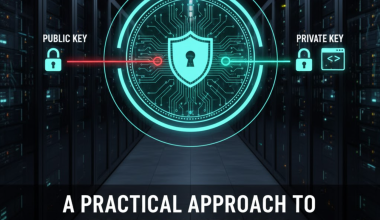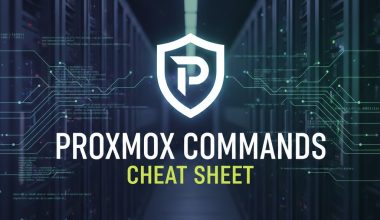htop is an interactive system monitoring tool that provides a visual interface in the terminal. It is designed for Linux operating systems and serves as an advanced version of the top command. htop allows users to monitor and manage system resources (CPU, memory, disk usage, etc.) in real-time.
Here are some key features of htop:
- Colorful Interface:
htopfeatures a colorful terminal interface, aiding users in quickly distinguishing different system resources.
- Real-time System Monitoring:
htopcontinuously monitors and visually presents system resources in real-time. It displays information such as CPU usage, memory consumption, disk, and network activities.
- Keyboard Shortcuts:
htopincludes a set of keyboard shortcuts that make it easy to navigate between different processes, terminate processes, and examine other system resources.
- Process Management:
- In addition to displaying running processes,
htopallows users to manage these processes by terminating (killing) them, assigning priorities, and performing other process-related actions.
- In addition to displaying running processes,
- User-friendly Interface:
htopprovides a user-friendly interface with clear visualizations, making it easier for users to understand the state of their system.
- Sorting and Filtering:
- Users can sort and filter monitored system resources based on various criteria. This is particularly useful for organizing information on systems with a large number of processes.
- Server Management:
htopalso offers remote connection features, allowing users to monitor and manage multiple servers from a centralized location.
htop is a powerful tool for system administrators and developers, commonly used to quickly monitor system performance and diagnose issues.
htop, you can use the appropriate commands based on your operating system’s package management system. Here are commands for some popular Linux distributions:Debian and Ubuntu-based systems:
sudo apt update
sudo apt install htopRed Hat, CentOS, and Fedora-based systems:
sudo yum install epel-release # If epel-release is not installed
sudo yum install htopArch Linux-based systems:
sudo pacman -S htopopenSUSE-based systems:
sudo zypper install htopmacOS (using Homebrew):
brew install htopBy using the above commands, you can install htop on your system. If you encounter any errors, it’s important to check your system’s package management system or verify if htop is not supported on your system.
Basic Navigation:
- Up Arrow / Down Arrow:
- Navigate through the process list.
- Left Arrow / Right Arrow:
- Navigate between the various columns.
- Enter:
- Open detailed information for the selected process.
- F1:
- Display htop help.
- F2:
- Configure settings.
- F3:
- Search for a process.
- F4:
- Filter displayed processes.
Process Actions:
- F5:
- Toggle tree view (display parent-child relationships).
- F9:
- Kill a process (select process, then choose the signal).
- F10:
- Quit htop.
- Space:
- Tag or untag a process for batch operations.
- U:
- Unhide processes.
Sorting and Filtering:
- F6:
- Sort processes by a specific column.
- F7 / F8:
- Decrease or increase the priority of a process.
- F9 > s:
- Setup various process filtering options.
Resource Meters:
- 1:
- Display CPU usage meters.
- 2:
- Display memory usage meters.
- 3:
- Display network meters.
Miscellaneous:
- t:
- Toggle cumulative time.
- H:
- Toggle showing threads.
- K:
- Kill multiple processes.
- q:
- Quit htop.
These are some commonly used shortcuts and actions in htop. Feel free to explore more features as htop provides a powerful and customizable interface for system monitoring. You can access the built-in help (F1) for a comprehensive list of commands and options.