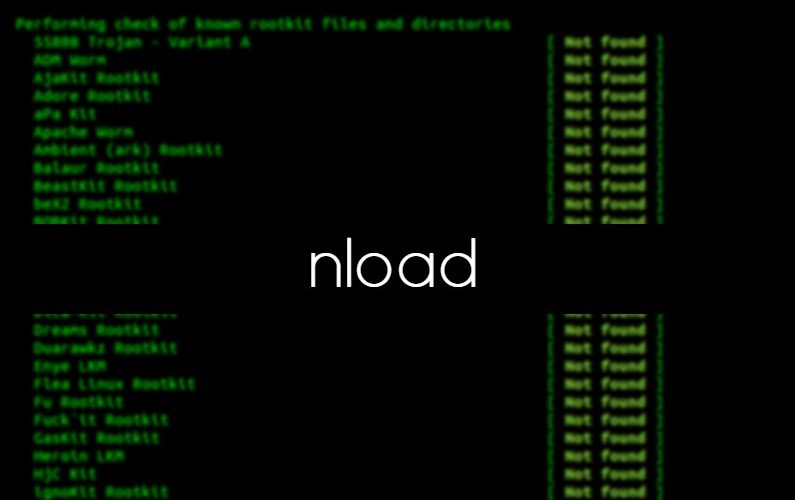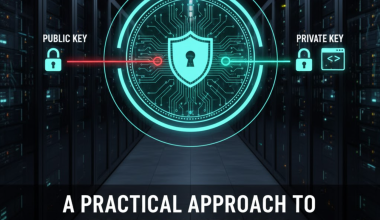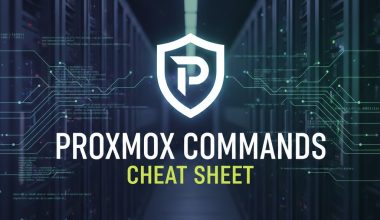nload is a tool used on Linux-based systems to monitor and visualize network traffic in real-time. It provides a graphical interface displaying the usage of network connections. nload allows users to track network traffic in a more understandable manner.
Some key features include:
- Visual Monitoring: Provides a graphical interface for real-time monitoring of network traffic, aiding users in quickly understanding network usage.
- Colorful Graphs:
nloaduses colorful graphs to differentiate between high and low network traffic. - Network Statistics: Presents detailed statistics such as total sent and received data, packet counts, error counts, and more.
- Background Operation: Can be run in the background, allowing users to monitor network traffic without affecting other processes.
- Drunken Letter Display:
nloadalso features a “drunken letter display” mode, where letters move around the screen in a playful visual.
The usage of nload is straightforward. Here’s an example:
nloadThis command, by default, visually monitors the traffic of all network interfaces. For more information about nload, the man nload command can be used in the terminal.
nload can vary depending on the Linux distribution and the package management system in use. Below are basic commands for installing nload on some common Linux distributions:Debian/Ubuntu-Based Distributions (Using apt Package Management):
sudo apt update
sudo apt install nloadRed Hat/Fedora/CentOS-Based Distributions (Using yum or dnf Package Management):
sudo yum install epel-release # If using EPEL repositories
sudo yum install nloador
sudo dnf install nloadopenSUSE-Based Distributions (Using zypper Package Management):
sudo zypper install nloadThe above commands can be used to install nload on the specified Linux distributions. You may need sudo privileges on your system. Additionally, the commands may vary slightly depending on the package management system in use.
Once the installation is complete, you can simply use the nload command in the terminal to start monitoring network traffic.
nload Cheat Sheet:
- Monitor All Network Interfaces:
nload- Initiates
nloadto monitor all network interfaces.
- Initiates
- Monitor Specific Interface:
nload -i INTERFACE_NAME- Monitors a specific network interface by replacing
INTERFACE_NAMEwith the actual interface name.
- Monitors a specific network interface by replacing
- Monitor External Connections Only:
nload -t 2000- Displays only external connections, filtering out local traffic. The value after
-trepresents the threshold for external traffic.
- Displays only external connections, filtering out local traffic. The value after
- Display Units in Bits:
nload -u b- Displays data rates in bits per second instead of bytes.
- Set Refresh Rate:
nload -t 5000- Sets the refresh rate to 5000 milliseconds (5 seconds). Adjust the value as needed.
- Show Peak Traffic:
nload -m- Displays the peak network traffic since starting
nload.
- Displays the peak network traffic since starting
- Colorless Mode:
nload -m -u K- Disables color in the output. Useful for systems without color support.
- Quit
nload:q- Quits
nloadand returns to the terminal.
- Quits
- Help and Options:
nload --help- Displays the help menu with available options.
This cheat sheet covers some of the basic and frequently used commands with nload. Feel free to explore additional options by checking the man nload command in the terminal for comprehensive information.