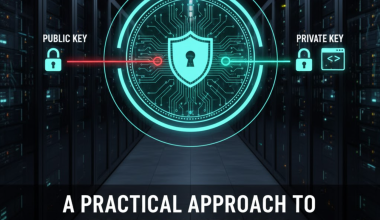tcpdump is a command-line tool used to capture, analyze, and record network traffic. It is widely utilized on Linux and other Unix-based operating systems to monitor and understand data communication in TCP/IP networks.
Key features include:
- Network Traffic Monitoring:
tcpdumpcaptures and displays the passing traffic on the network. - Packet Filtering: It allows filtering based on specific protocols, ports, or IP addresses, enabling the monitoring of specific traffic.
- Various Output Formats:
tcpdumpcan display packets in various formats (hexadecimal, ASCII, etc.). - File Recording: The tool can save the captured network traffic to a file for later analysis or tracking.
- Support for Multiple Protocols:
tcpdumpsupports a variety of network protocols such as TCP, UDP, ICMP, etc. - Flexible Filtering Rules: Users can define flexible and complex rules for packet filtering.
Basic Usage Examples:
- Listen to All Network Traffic:
sudo tcpdump -i <interface>Replace
<interface>with the network interface you want to listen to. - Listen to a Specific Port:
sudo tcpdump -i <interface> port <port_number>Replace
<port_number>with the port number you want to monitor. - Filter by a Specific IP Address:
sudo tcpdump -i <interface> host <ip_address>Replace
<ip_address>with the IP address you want to filter. - Save Packets to a File:
sudo tcpdump -i <interface> -w output.pcapSaves the captured network traffic to a file named
output.pcap.
These examples cover basic usage scenarios of tcpdump. For more detailed usage options and filtering rules, refer to the documentation.
tcpdump varies depending on the Linux distribution and package manager in use. Here are the installation commands for some popular Linux distributions:Debian/Ubuntu-Based Distributions (Using apt Package Management):
sudo apt update
sudo apt install tcpdumpRed Hat/Fedora/CentOS-Based Distributions (Using yum or dnf Package Management):
sudo yum install tcpdumpor
sudo dnf install tcpdumpopenSUSE-Based Distributions (Using zypper Package Management):
sudo zypper install tcpdumpArch Linux-Based Distributions (Using pacman Package Management):
sudo pacman -S tcpdumpAfter the installation is complete, the tcpdump command becomes available. An example usage is:
sudo tcpdump -i <interface>Replace <interface> with the network interface you want to listen to.
Note: It’s important to use the appropriate commands for your package manager and distribution if they differ.
tcpdump Cheat Sheet:
- Basic Packet Capture:
sudo tcpdump -i <interface>Captures and displays packets on the specified network interface.
- Capture on a Specific Port:
sudo tcpdump -i <interface> port <port_number>Captures packets on a specific port.
- Capture by IP Address:
sudo tcpdump -i <interface> host <ip_address>Captures packets related to a specific IP address.
- Capture and Display in ASCII:
sudo tcpdump -A -i <interface>Captures and displays packet contents in ASCII.
- Save Captured Packets to a File:
sudo tcpdump -i <interface> -w output.pcapSaves the captured packets to a file named
output.pcap. - Read Captured Packets from a File:
sudo tcpdump -r input.pcapReads and displays packets from a saved pcap file.
- Capture Specific Protocol:
sudo tcpdump -i <interface> -s 0 -n -XX -q -vvv <protocol>Captures packets of a specific protocol (
<protocol>). - Display Filters:
sudo tcpdump -i <interface> '<display_filter>'Uses a display filter to selectively display packets.
- Capture and Display Timestamps:
sudo tcpdump -i <interface> -ttttCaptures and displays packets with timestamps.
- Capture with a Packet Count Limit:
sudo tcpdump -c <count> -i <interface>Captures a specific number of packets (
<count>) and then exits.
These commands provide a quick reference for using tcpdump to capture and analyze network packets. Customize the commands based on your specific requirements.