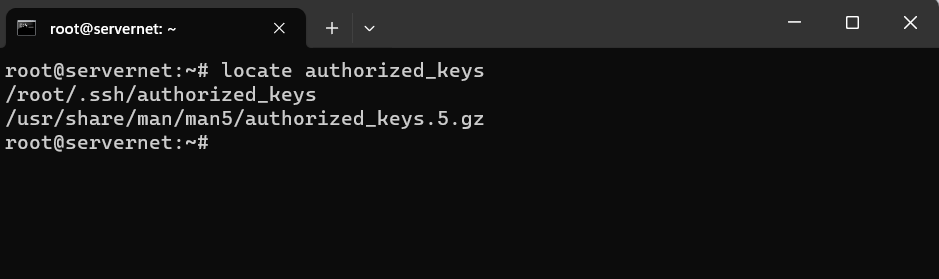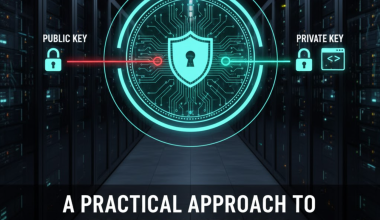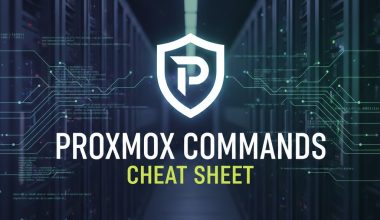mlocate is a tool used in Linux-based operating systems to quickly find files within the file system. It searches for files using an index file that contains file names and paths. This significantly accelerates file search operations, particularly on large file systems or systems with a substantial number of files.
The working principle of mlocate involves the following steps:
- Database Creation or Update: Initially, a
mlocatedatabase is created or updated on the system. This database includes the locations of files and directories. - File Search: Users utilize the
mlocatecommand to search for a specific file or directory. - Swift Matching:
mlocatescans the database to rapidly find matching file or directory names, and it promptly displays the results to the user.
This method speeds up file search operations by using a database containing file names. However, keeping this database up-to-date is crucial. Therefore, it is a good practice to regularly update the mlocate database before utilizing it. This is typically done using the updatedb command:
sudo updatedbThis command updates the mlocate database, enabling users to then use the locate command for fast file searches.
Debian and Ubuntu:
On Debian and Ubuntu-based systems, the “mlocate” package is installed using the “apt” package manager.
- Open the terminal and enter the following command:
sudo apt-get update - Then install the “mlocate” package:
sudo apt-get install mlocate
Red Hat, CentOS, and Fedora:
On Red Hat, CentOS, and Fedora-based systems, the “mlocate” package is installed using the “yum” or “dnf” package manager.
- Open the terminal and enter one of the following commands:
sudo yum install mlocate # For CentOS 6 and older versionsor
sudo dnf install mlocate # For Fedora, CentOS 7, and newer versions
Arch Linux:
On Arch Linux, the “mlocate” package is installed using the “pacman” package manager.
- Open the terminal and enter the following command:
sudo pacman -S mlocate
openSUSE:
On openSUSE-based systems, the “mlocate” package is installed using the “zypper” package manager.
- Open the terminal and enter the following command:
sudo zypper install mlocate
General Notes:
- During the installation process, you may be prompted to enter your system administrator password.
- After installation, it is typically recommended to create the “mlocate” database using the “updatedb” command:
sudo updatedb
These steps should help you install “mlocate” on various Linux distributions. Keep in mind that the package manager and commands may vary depending on the distribution, so it’s always a good practice to refer to the documentation of the specific distribution you are using.
mlocate can be a handy reference to quickly access and utilize the most commonly used commands and options. Here’s a basic mlocate cheat sheet:mlocate Cheat Sheet:
- Update Database:
sudo updatedbUpdate the
mlocatedatabase. This is typically done before searching for files. - Basic Search:
locate [file_name]Search for a file or directory.
- Case-Insensitive Search:
locate -i [file_name]Perform a case-insensitive search.
- Limit Results to Exact Match:
locate -b [file_name]Limit results to exact matches.
- Display Number of Matches:
locate -c [file_name]Display the number of matching entries.
- Limit Results to a Specific Number:
locate -l [limit] [file_name]Limit the number of results.
- Show Path Only:
locate -o [file_name]Display only the path to the matching files.
- Update Database Quietly:
sudo updatedb -qUpdate the database quietly, without displaying progress.
- Display
updatedbConfiguration:updatedb --versionDisplay information about the
updatedbconfiguration. - Help and Usage Information:
locate --helpDisplay help and usage information.
These are some commonly used commands with mlocate. Remember to adapt these commands based on your specific requirements and preferences. You can always refer to the man pages (man locate) for more detailed information on each option.